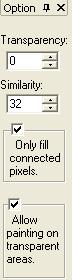
You can use the Flood Fill tool to add color to parts of a image by replacing all pixels that are similar in color with a selected color.
Click the Flood Fill button.
Do one of the following:
To fill with the fore color, click an area.
To fill with the background color, right-click an area.
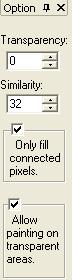
|
Transparency |
Specifies the transparency of the fill. |
|
Similarity |
Specifies how similar in color the pixels must be before the fill color replaces them. Higher values increase the tolerance for color variations, resulting in more color-filled pixels. |
|
Only fill connected pixels |
Select to limit the Fill Tool's effect to the adjacent area where the mouse button was clicked. Deselect to have the Fill Tool's effect encompass the entire workspace. |
|
Allow painting on transparent areas |
Select if you want to fill on the transparent areas. |
|
|
|
|
|
|
No color fill |
Similarity 10 |
Similarity 50 |
Similarity 100 |